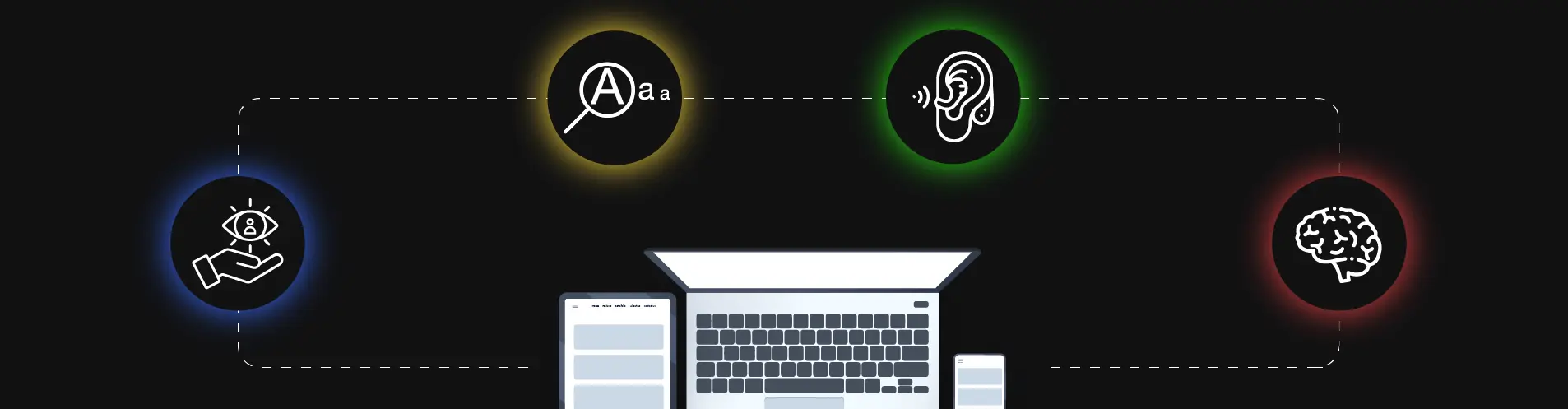The accessibility menu is designed to make website usage more convenient and inclusive for users with diverse needs. To learn more about the benefits of enhancing web accessibility, please read our blog post: How to Make a Website Accessible for People with Disabilities.
Below is a brief overview of the accessibility menu features:
Text Enlargement – Increases the size of on-page text, making it easier to read and understand.
This feature supports users with visual impairments (such as those who are partially sighted), individuals with dyslexia, and older adults who may struggle with small font sizes. Contrast+ – Adjusts the website’s color contrast to improve visibility.
Contrast+ – Adjusts the website’s color contrast to improve visibility.
Particularly beneficial for users with low vision or contrast sensitivity, as well as individuals with color vision deficiencies (color blindness).
Bold Text – Enhances the sharpness and legibility of text by displaying it in bold.
This can improve readability for users with dyslexia or visual impairments.
Hide Images – Removes all images from the website, reducing visual distractions.
This helps screen reader users and individuals with cognitive or attention difficulties.
Text Spacing – Allows users to increase the spacing between letters, words, and lines.
This improves readability for individuals with dyslexia and supports users with visual impairments.
Line Height – Increases vertical spacing between lines of text, making reading more comfortable.
Helps prevent line-skipping for users with dyslexia or low vision.
Cursor Enlargement – Increases the size of the mouse pointer.
Making it easier to locate on the screen for users with visual challenges.
Reading Mask – Dims the majority of the screen, highlighting only a selected portion of the text (e.g., a line or paragraph).
This feature enhances focus and concentration during reading and is especially useful for individuals with ADHD, dyslexia, or cognitive processing issues.
Reading Guide – Displays a clear, horizontal line that helps guide the reader’s eyes along a line of text.
Useful for users with dyslexia, ADHD, or visual impairments to prevent losing their place while reading.
Tooltips – Activates helpful hints that explain the purpose of interactive elements.
Activates helpful hints that explain the purpose of interactive elements. Ideal for users with cognitive difficulties, as well as beginners or less experienced internet users.
Saturation Control – Adjusts the intensity or brightness of on-screen colors.
Reducing or eliminating color saturation helps users with visual sensitivity by minimizing visual overload.
Dictionary – Instantly displays word definitions when users select text on a webpage, enhancing comprehension and accessibility.
This feature is particularly beneficial for individuals with cognitive or learning difficulties (such as dyslexia), non-native language readers, or any users who may encounter unfamiliar vocabulary. By providing immediate clarification, the dictionary minimizes misunderstandings and supports a clearer understanding of the content, thereby improving the overall user experience and accessibility of the information presented.
Dyslexia – Website text is displayed using a specially adapted, easy-to-read font designed for users with dyslexia.
This feature significantly improves readability by reducing visual stress and enhancing letter recognition. The use of dyslexia-friendly fonts makes reading more comfortable and less fatiguing, supporting a more inclusive and accessible experience for all users with reading difficulties.
Screen Reader – Reads website content aloud, with the option to choose a male or female voice.
This feature is essential for blind or severely visually impaired users, as well as those with dyslexia or reading difficulties who benefit from auditory content delivery.